
-
 3 Ways To Make Screens
3 Ways To Make Screens
First get yourself Movie Player Classic and PicJoiner, both small and both free.
We will deal with 2 methods using just MPC first.
If you want just a simple single screen then just play your clip through MPC pause it at the spot and save the image to a folder on your pc for uploading into the forum later.
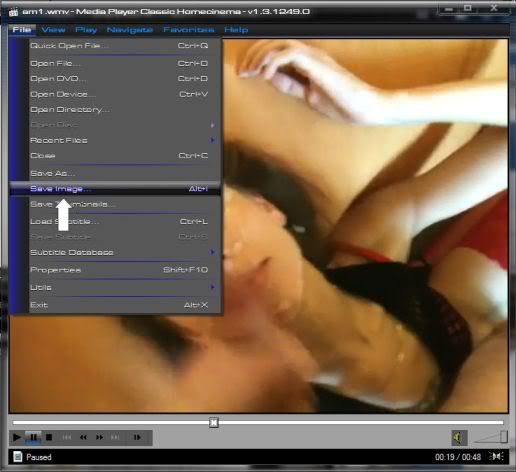
Last edited by alkie; 07-13-2010 at 06:16 PM.
-
-
-
-
Beginner


Hi alkie, I try to use first way to make screens, but my MPC writes "The 'Save Image' and 'Save Thumbnails' functions do not work with the Overlay Mixer video rendered. Change the video renderer in MPC's output potions and reopen the file". Do you know how can i solve this situation? I cannot find how to do it... 
-

You need to go to the Options at the bottom of the View tab on the MPC
When the window options open go to Playback / Output
for the Output option I have the following picked
* Directshow Video - EVR custom pres
* Real Media video - Direct X 7
* Quicktime Video - System Default
I'm no expert but these settings have worked for all the caps I have produced for the films I've posted here.
It may depend on the video type you are trying to produce previews for, if my suggestions don't work I'm sure one
of the technical whizzkids here will be able to suggest something.
-
Beginner


Thank you again! Done! 
-

On Mac
Screen Grabber
peylow dot se/screengrabber.html
-
Virgin


You can also take screencaps with vlc media player
-
Virgin

 Later
Later
Need to figure this out later. Just getting started.
 Posting Permissions
Posting Permissions
- You may not post new threads
- You may not post replies
- You may not post attachments
- You may not edit your posts
-
Forum Rules
BACK BY POPULAR DEMAND!
Sign up for a Platinum account with Pay PAL
JOIN NOW
Please note: Once payment is made you need to send a private message to wicked at the forum, stating your username and the email address you used to pay.
If you do not do this your upgrade will be delayed, the upgrade will be done within 12 hrs.
Payments are made via websoftff.com
Close







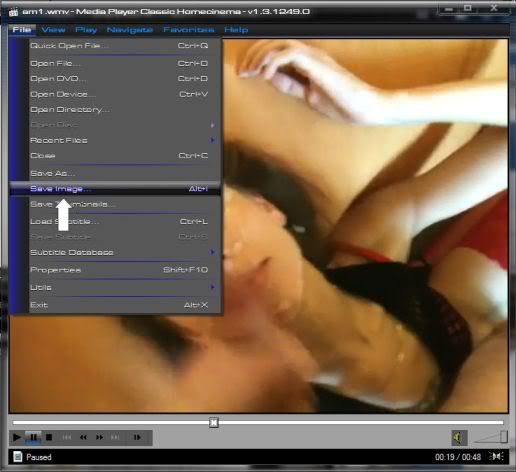

 Reply With Quote
Reply With Quote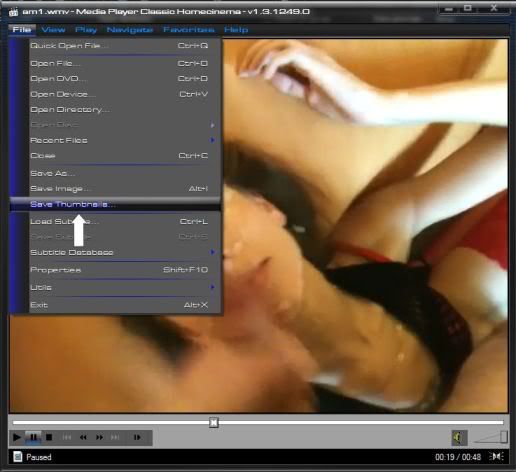
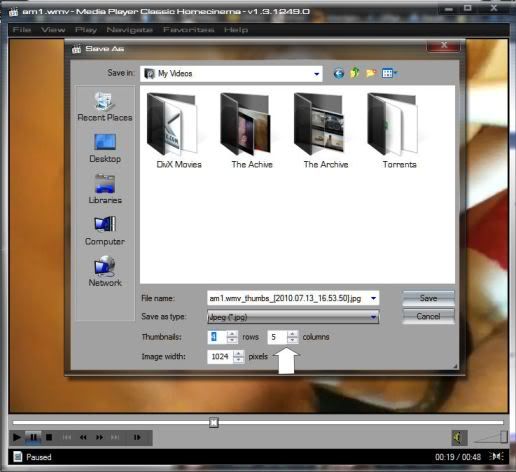
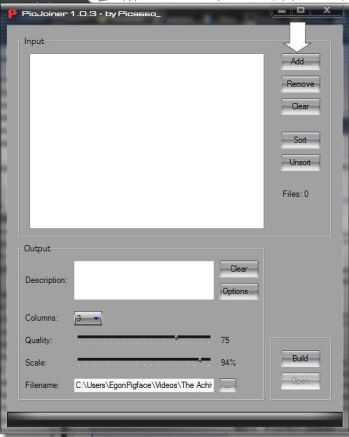
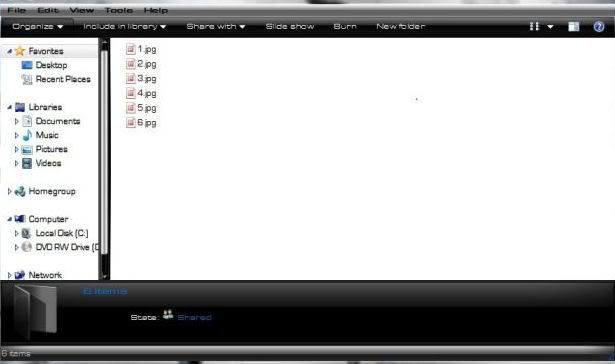
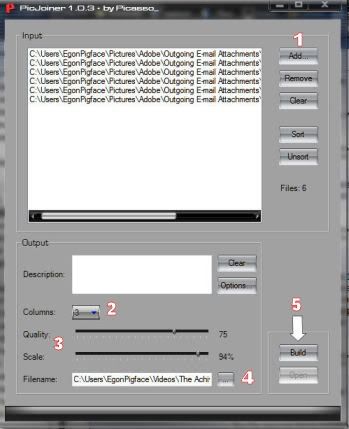
 If you have any further questions regarding this, then please don't hesitate to ask another mod
If you have any further questions regarding this, then please don't hesitate to ask another mod 


