Please note that the method I describe here only applies to
Windows Server 2003
or Windows XP Service pack 2 , edition
5.1.2600.2180 at least , the latest is
2622 .
To determine which is installed on your computer , click
Start > System Tools >
System Information " System Summary " , and in the right pane look for where
it says "
Hardware Abstraction Layer ". Your version appears written to the right.
W A R N I N G
While the steps to change your default Windows boot screen are simple ,
if done wrong this W I L L render your computer unable to boot into windows.
This happened to me the first time I did this ( because I used a *
.jpg image
and not a 16 bit color *
.bmp , bitmap image ) but since I can undo what I did
there was no harm done.
If you have a floppy disk drive I describe how you can safely use this instead
to boot so that you do not need to make a change to your system
Boot.ini
file ( although you will always need to use the floppy to see the substituted boot
screen image ) . If you do not have a floppy drive then proceed with caution.
For your peace of mind , assure yourself you can use the Windows Installation CD ,
Recovery Console , to change the
Boot.ini file back to what it is now, before
you choose to go ahead with this and change it.
See _
http://support.microsoft.com/kb/330184
www.computerhope.com/issues/ch000648.htm
www.short-media.com/articles/repair_windows_xp
Boot Floppy method ( No risk - Safe method )
Format a floppy diskette by right clicking the floppy drive icon in My Computer ,
and click Format in the popup window. You will need to copy from the top level
Windows folder these files ,
Boot.ini , NTLDR , Ntdetect.com , into this floppy.
Those files are hidden , to view them in the C:\WINDOWS , root folder do this :
In Windows Explorer click
Tools up on the top and >
Folder Options > View and
check off "
Show hidden files and folders " and uncheck "
Hide protected
operating system files ( Recemmended ) " Right click the
Boot.ini file you just
copied to the formated floppy and uncheck the "
Read-only " Attribute so you
can open it in notepad to edit.
Source _
http://support.microsoft.com/default.aspx?scid=kb;en-us;314079
To change the default Windows boot screen will require you to edit this system
Boot.ini file. To do this we type additional " switches " in the entries of the
Boot.ini
www.microsoft.com/technet/sysinternals/information/bootini.mspx
http://vlaurie.com/computers2/Articles/bootini.htm
Click
Boot.ini,
it opens in notepad as text. You will see either of these below ,
depending on wether you have XP Home edition here _
[boot loader]
timeout=30
default=multi(0)disk(0)rdisk(0)partition(2)\WINDOW S
[operating systems]
multi(0)disk(0)rdisk(0)partition(2)\WINDOWS="Microsoft Windows XP Home Edition" /fastdetect
or else XP Pro here _
[boot loader]
timeout=30
default=multi(0)disk(0)rdisk(0)partition(2)\WINDOW S
[operating systems]
multi(0)disk(0)rdisk(0)partition(2)\WINDOWS="Microsoft Windows XP Professional" /noexecute=optin /fastdetect
Know that what appears in your particular
Boot.ini may vary depending wether
you have more than one bootable partition or harddrive. ( multiboot capable )
To give yourself the most options for recovery , highlight the last line , copy and
paste it directly below again so that it appears twice ( remember you can click
the toolbar ' edit ' > ' redo ' if you fuck up , but only for your last entry ! )
Now we write in these two additional " switches " at the end of the second
line you just entered , leaving a space before each forward slash /
multi(0)disk(0)rdisk(0)partition(1)\WINDOWS="Microsoft Windows XP Professional" /noexecute=optin /fastdetect
multi(0)disk(0)rdisk(0)partition(1)\WINDOWS="Microsoft Windows XP Professional" /noexecute=optin /fastdetect
/bootlogo /noguiboot
/BOOTLOGO
This switch allows Windows XP or Windows Server 2003 to display an installable
splash screen instead of the standard splash screen. First, create a 16-color
( any 16 colors ) 640x480 bitmap ( dimensions can be less but not more ) and
save it in the Windows directory with the name Boot.bmp.
Then add "/bootlogo /noguiboot" to the boot.ini selection.
/NOGUIBOOT
Instructs Windows not to initialize the VGA video driver responsible for presenting
bitmapped graphics during the boot process. The driver is used to display the boot
progress bar, disabling it will disable the ability of Windows to show this information.
What this does is , during boot you will see a DOS menu asking which version of
Windows XP to boot to. This is an option only , the default remains the original
unaltered first entry , and after 30 seconds that is what loads if you do not
select it sooner or the modified entry instead. This allows you to recover easily
if something has not turned out well and windows won't boot as expected.
A L S O
Once you are comfortable with the boot screen you have selected , the default
entry above it can be deleted , you won't need it because without the floppy
in the drive , Windows boots normally from the existing unmodified boot.ini in
the Windows folder as it always has

To use the floppy drive to boot , it must be set as the boot option preceeding
your hard drive in the computer's BIOS. Normally the CD drive is set this way
to allow booting from that. Simply enter the floppy drive ahead of all. The BIOS
will check the floppy drive followed by the CD drive and finally the hard drive
for a boot sector to load that device. The hard drive remains the default if no
other floppy or CD is present at boot. Take notes of whatever changes you
make in the BIOS so that you can undo changes if you encounter problems.
The menus operate with the arrow keys of your keyboard. Options are stated
along the bottom . Test this setup before you begin the other modifications.
There should be no apparent difference when booting .
See the first *.jpeg I posted below if you don't know how to enter the BIOS
WINDOWS Folder method ( Riskier - Know how to recover before proceeding )
If you are confident of making these changes you can go ahead and do so
for real on the existing
Boot.ini file in the top level Windows root folder.
Instead of leaving the existing default boot option as the first entry , make
that instead the second entry so that your modified boot option becomes the
default setting. If you encounter problems you can always select the original
default boot option without the added " switches " , then just as with the
floppy boot , Windows will boot normally from the original unmodified entry
as it always has

And now on to the porn

Select a ready made bitmap from the ones I have posted below , and copy it into
the top level Windows root directory where
Boot.ini , NTLDR , Ntdetect.com
are and rename it "
Boot.bmp " just like this without quotes.
I made these using Irfanview , MS Paint and Wordpad so if you want you can
make your own. The hard part is getting a decent color palette with just 16.
The steps are : Resize picture first , Reduce color to 16 , Enhance color if needed
Save as *.bmp , Edit a margin for text , Write caption in Wordpad ,
Paste and - S A V E !
P R E V I E W . T H U M B S . B E L O W . H E R E







 Reply With Quote
Reply With Quote


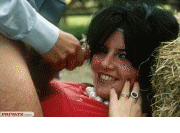

 Click
Click 